
|
|
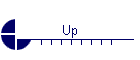 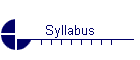 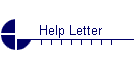
|
Elementary Algebra Mat 0024 Online Information Spring Term 2002-2 Elementary Algebra is a college preparatory mathematics course. The online section requires a major commitment to keep up on the efforts of the student. You must be a well disciplined individual to maintain the pace of the course. The course is made up of certain modules that correspond to sections in the text. The Martin-Gay text is a very good mathematics text and fully explains concepts in terms that a college prep student can understand. If however, you are experiencing difficulties in any of the sections it is imperative that you seek help immediately. There are math labs located at all the campuses and most are open from 8 am to 9 pm. Call the math lab nearest you to check times. They are also opened on the weekends and times vary from campus to campus so call and check availability. There are video tapes that further explain the concepts as well as other math aids. Communication Communication is a vital
component of an online course. Once
the class begins send all email via the email icon on the WebCt page.
It is extremely important that you do this, as I access that more
frequently than the fccj mailbox. Your email message should
include:
Registered and paid students
may gain class access on Jan. 7, 2002 AFTER signing on and registering with
WebCT. Please read instructions
below for the initial sign on to WebCT info.
Your success in the course is dependent on signing in on time or you
could receive an AW automatic
withdrawal. Please allow 24 hours when
the college is open for business for me to respond to all communications.
This does not include weekends and holidays. Establishing User Id and Password for WebCt Note:
If you forget your
password, DO NOT CREATE A NEW ONE. CONTACT
ME immediately.
Write down your User Id and password as soon as you get it.
Make sure your userid and password are the same.
Print
out and use the following steps to establish your User ID and password
for the course: 1. Go to http://webct.fccj.org:9988 2. Click on Create my WebCT. 3. Fill in registration information. http://webct.fccj.org:9988/SCRIPT/MAT0024_pgreene/scripts/serve_home
WRITE YOUR USERID AND PASSWORD DOWN NOW and put it in a safe place where you can find it easily. 2.
Click on “Continue”. 3.
You will see a box that reads “Enter Network Password”.
Enter your new WebCt ID (User Name) and Password and click “OK”.
4.
“ Course Added” is your confirmation that you are now enrolled and
able to access the course. You have
successfully added your name to the course and should be able to enter the
course Homepage by clicking on “ Go to course”.
5.
Email me via the WebCT email box your userid and password.
If you fail to do so by Jan. 15th you will be automatically
dropped from the class. Drop Box via WebCTAll assignments will be sent via the drop box.
The first time you send an assignment might
be a challenge so print out these instructions and keep them for future
reference.
Exams Most quizzes will be timed and 1 hours in length. Read the instructions before you begin the exam. You can access all exams between 12:01 a.m. (00:00) and 23:59 pm DST on the day the exam or quiz is scheduled. Be sure to allow for the time differences if you are not in the Jacksonville area. You will have only one opportunity to take the test so plan your time well. To take an exam, sign on to
the WebCT Homepage and click on the “Exam” icon and it will instruct you as
to how to access the test. It will
also tell you that the exam is about to begin.
Once you get into the exam, should you experience any problems continue
to take the exam, submit it, and
then call WebCT support at 1-877-855-3238 (toll free call) and email me with the
problems you are having. If you run
over the allotted time, your exam will not be sent to me for grading so watch
your time. Note: Once you answer a
question the time changes but then it will not change again until you answer the
next question. Watch this as there
is not an automatic countdown that runs continuously.
It is advised that you set a kitchen timer or similar device nearby to
keep track of your time continuously counting down.
******Important.
If your ISP is AOL , sign on to AOL and then minimize it after the
Welcome page comes up. Then click on whichever internet browser your are using
(ex. Internet Explorer or Netscape Communicator) and sign on to the course.
http://webct.fccj.org:9988.
That way you will not get dumped off by AOL. WEB CT
WEB CT is a server and software program used to place my course on line. You can click on any of the links below for basic information that will help you navigate through the program. AND if you use AOL as your server, please click on and read the important information pertaining to AOL users.
Basic WebCT info: http://www.fccj.org/OpenCampus/online/BasicWebCT.html WebCT navigation tips: http://www.fccj.org/OpenCampus/online/WebCTNav.html WebCT and taking tests: http://www.fccj.org/OpenCampus/online/WebCTtesting.html How to send attachments via WebCT:http://www.fccj.org/OpenCampus/online/WebCTattach.html AOL users: http://www.fccj.org/OpenCampus/online/WebCT-AOL.html
HELPThis course will not provide assistance with hardware, software, (including WWW and email) or other technical matters. You may contact technical support at WEB CT at a toll-free number: 877 855-3238, or email: mailto:publisher.support@webct.com. Be sure to identify yourself as a Prentice Hall customer. Prentice Hall technical support hours are: 6a.m. – Midnight (PST) M-F, 7a.m. – 7p.m. (PST) The WebCT technical support seems to be the most informative. OR, FCCJs Help Desk at 632-3151, or obtain information by clicking on: http://www.techteam.fccj.org/helpdesk.html.
IF YOU FIND THAT YOUR HOME COMPUTER IS NOT COMPATIBLE WITH WEBCT, CALL WEBCT SUPPORT FOR HELP. IF THEY CAN'T HELP, PLEASE GO TO THE NEAREST LIBRARY or FCCJ campus TO ACCESS THE COURSE AND TAKE THE COURSE ONLINE.
|